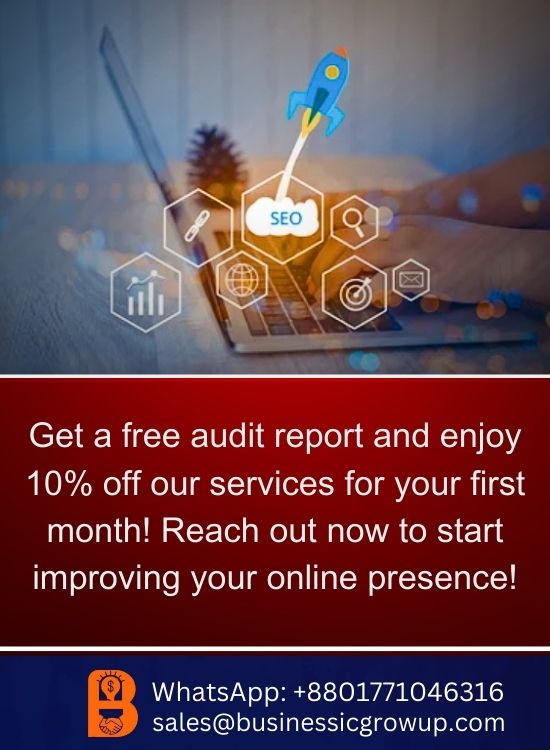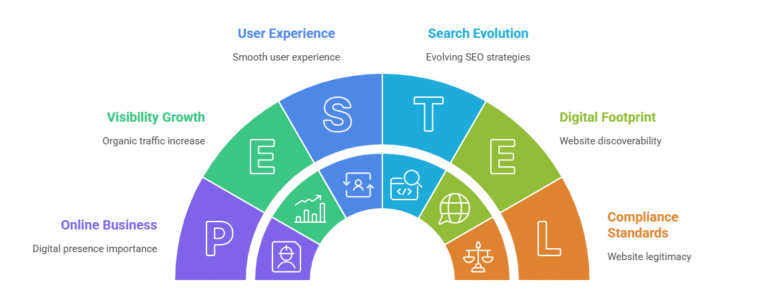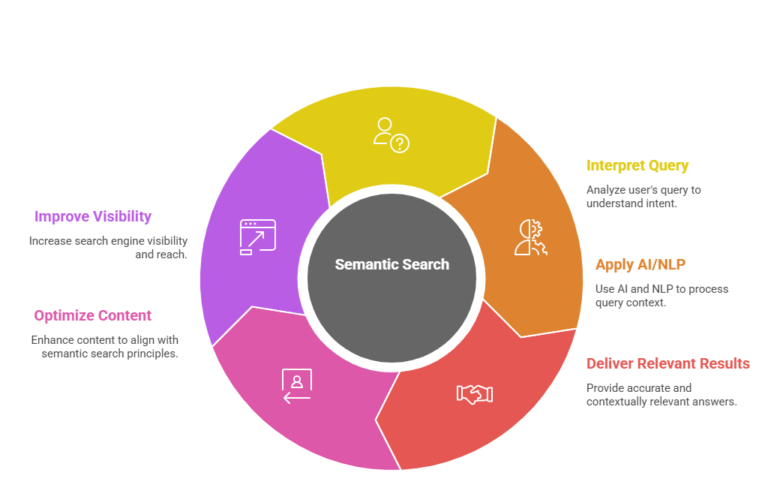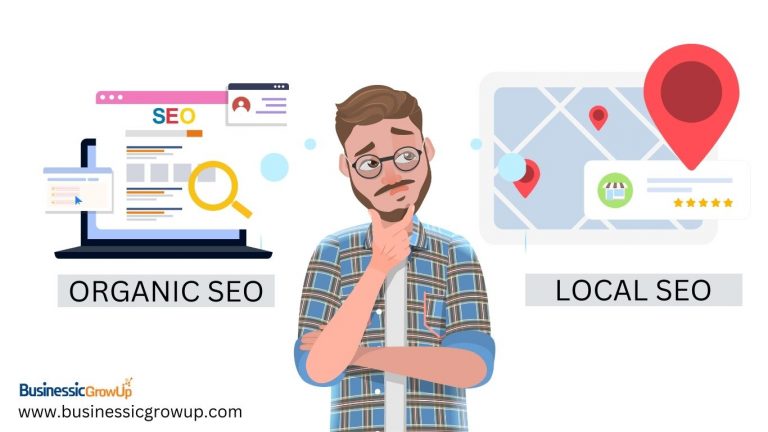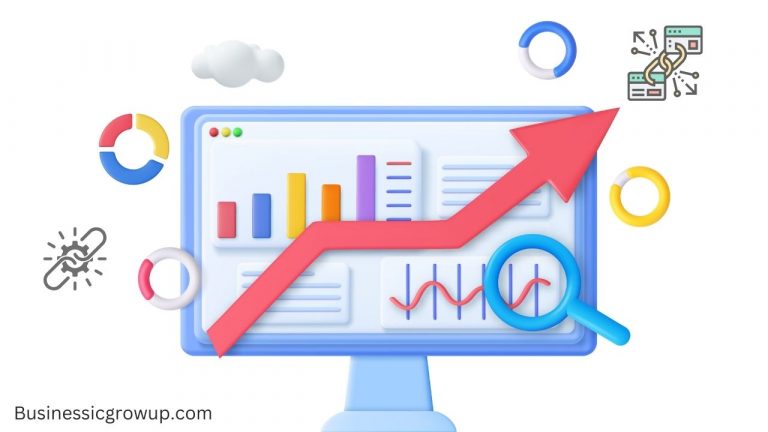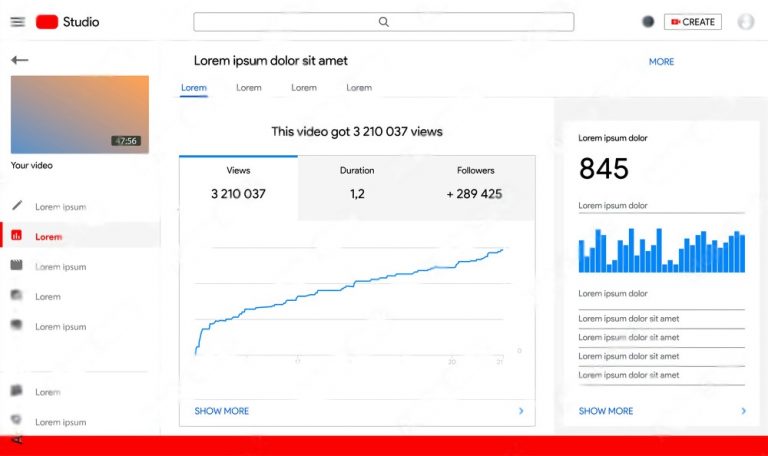Remote work, online education, and global collaboration have become everyday necessities. Video conferencing platforms help people stay connected, coordinate projects, and deliver presentations anywhere in the world. With 2026 just around the corner, choosing the right free remote meeting tool can save money while boosting productivity. This guide analyzes the best options, compares features, and helps you make an informed decision.
Why Free Remote Meeting Tools Matter
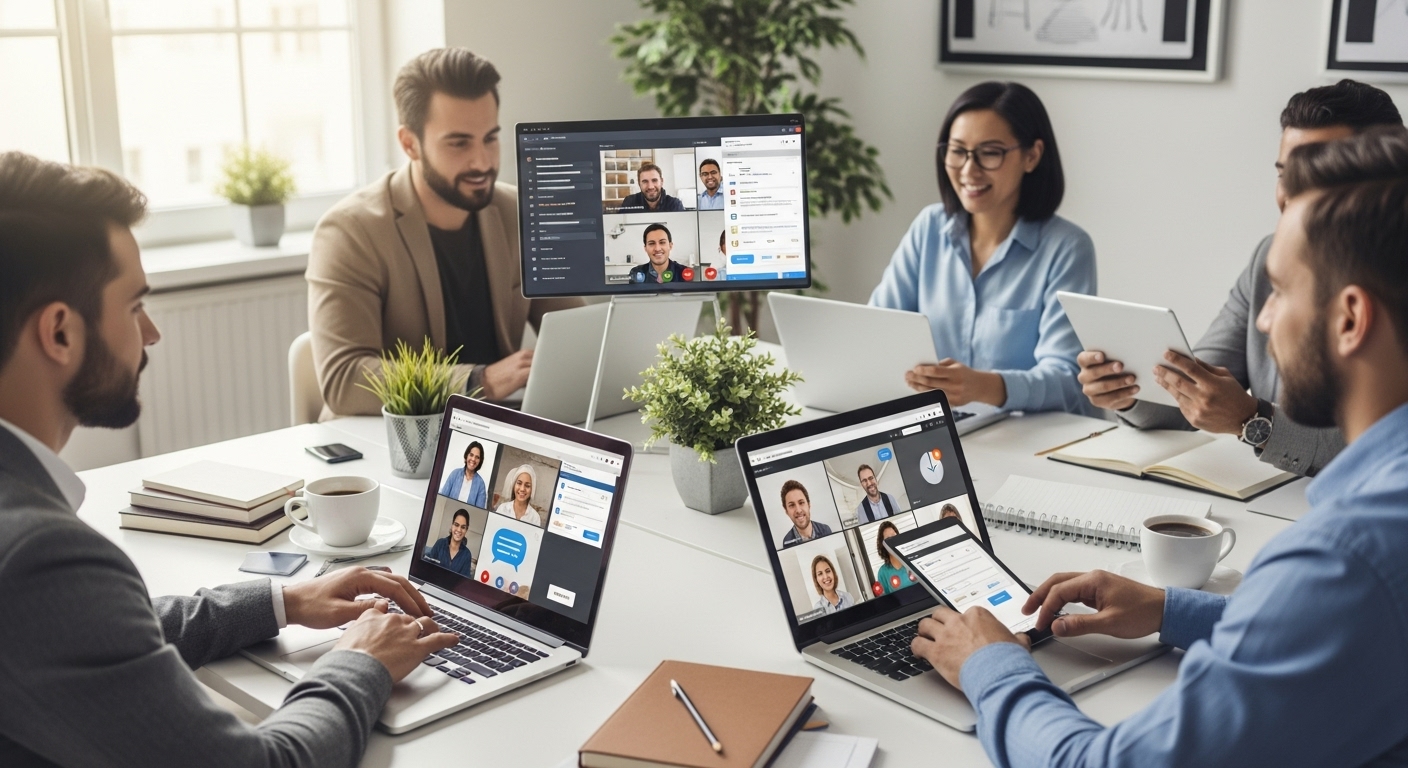
Organizations and individuals face several challenges without reliable virtual meeting solutions:
Business Continuity: Power outages, travel restrictions, or remote work needs require a stable communication platform.
Cost Efficiency: Free tools reduce subscription costs for small businesses, educators, and freelancers.
Global Reach: Teams across time zones can collaborate seamlessly without expensive infrastructure.
In Bangladesh, the US, or Europe, using an optimized free tool ensures workflow is uninterrupted while keeping costs low.
Table of Contents
Top Free Remote Meeting Tools for 2026: Comparative Analysis
1. Google Meet
Google Meet integrates seamlessly with Gmail and Google Workspace. It’s widely popular among educators, freelancers, and small businesses.
Features Analysis:
Up to 100 participants on free plans
High-quality video and audio
Live captions for accessibility
Screen sharing and presentation mode
Integration with Google Calendar for automatic scheduling
Pros: Simple interface, cloud-based reliability, no downloads needed for some browsers.
Cons: Limited features compared to paid Workspace plans, max 60 minutes per meeting for free.
Best For: Teachers, remote learners, small teams needing reliable video communication.
2. Zoom Free Plan
Zoom is a staple in online collaboration and virtual classrooms. Its breakout rooms and host controls make it extremely versatile.
Features Analysis:
Supports 100 participants
40-minute meeting limit for group sessions
Breakout rooms for smaller discussions
Virtual backgrounds, chat, and meeting recording
Works on desktop, mobile, and tablet
Pros: Versatile, widely adopted, simple UI for beginners.
Cons: Time limits can be restrictive for long sessions; requires downloads for full functionality.
Best For: Online courses, workshops, small business meetings, and team collaboration.
3. Microsoft Teams Free
Microsoft Teams Free blends chat, video conferencing, and file sharing in one platform. It’s ideal for businesses already using Office 365.
Features Analysis:
100 participants per meeting
Integration with Word, Excel, and PowerPoint
Persistent chat and file sharing
Task management and calendar support
Pros: All-in-one collaboration hub, excellent for project management.
Cons: Steeper learning curve than Zoom or Google Meet; some features require paid plans.
Best For: Corporate teams, project managers, and small to medium enterprises.
4. Jitsi Meet
Jitsi Meet is open-source and highly flexible, with strong security features.
Features Analysis:
No account or download required
End-to-end encryption
Unlimited meetings and duration
Screen sharing and chat
Pros: Privacy-first approach, highly customizable.
Cons: Fewer integrations than corporate platforms; dependent on internet stability.
Best For: Privacy-conscious users, freelancers, and small collaborative teams.
5. Cisco Webex Free
Cisco Webex is a professional-grade tool with enterprise-level security.
Features Analysis:
Up to 100 participants with 50-minute meetings
High-quality audio and video
Chat, screen sharing, recording
Mobile-friendly with reliable performance
Pros: Excellent security, trusted by large enterprises.
Cons: Slightly complex UI for beginners; free plan limits duration.
Best For: Corporate meetings, remote training, webinars, large organizations.
| Feature | Google Meet | Zoom Free | Microsoft Teams Free | Jitsi Meet | Cisco Webex Free |
|---|---|---|---|---|---|
| Max Participants | 100 | 100 | 100 | Unlimited | 100 |
| Time Limit | 60 min | 40 min | 60 min | None | 50 min |
| Screen Sharing | Yes | Yes | Yes | Yes | Yes |
| Recording | No | Yes | No | No | Yes |
| Breakout Rooms | No | Yes | No | No | No |
| Security | Good | Good | Strong | Strong | Strong |
| Integration | Google Apps | Limited | Office 365 | Minimal | Limited |
How to Choose the Right Tool
When deciding, consider:
Team Size & Meeting Duration: For larger teams, check participant limits. Long meetings may require paid plans.
Ease of Use: Choose tools with intuitive interfaces for beginners.
Security & Privacy: Consider encryption, password protection, and compliance if handling sensitive data.
Integration Needs: Tools like Microsoft Teams or Google Meet work best with their respective productivity suites.
Device Compatibility: Ensure mobile and desktop accessibility for all team members.
Practical Scenarios for Different Users
Freelancers: Jitsi Meet for privacy, Zoom Free for client calls
Teachers & Students: Google Meet and Zoom Free Plan for virtual classrooms
Small Businesses: Microsoft Teams Free for project collaboration
Corporate Teams: Cisco Webex for secure, professional meetings
Tips for Effective Online Meetings
Test your camera, microphone, and internet connection before the session
Use headphones to reduce echo
Set a clear agenda
Record important meetings if the tool allows
Encourage participants to mute when not speaking
Future Trends for Remote Meeting Tools
AI Assistance: Automatic transcription, action items, and meeting summaries
Hybrid Capabilities: Combining in-person and virtual participants
Better Security: More platforms adopting end-to-end encryption
Cross-Platform Integration: Seamless access across devices and productivity apps